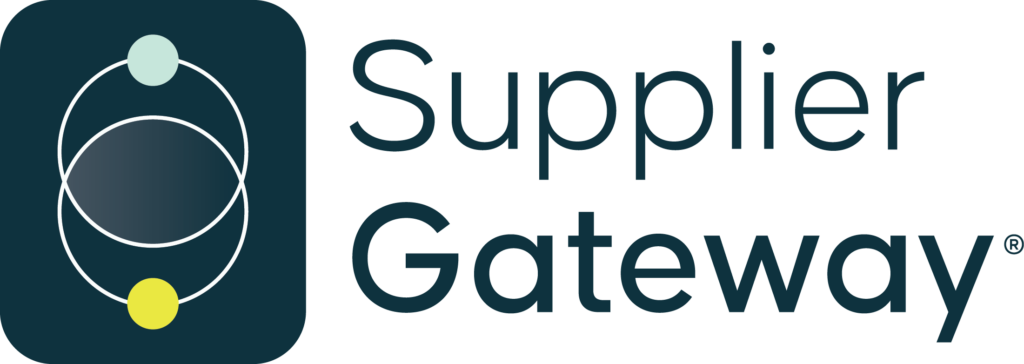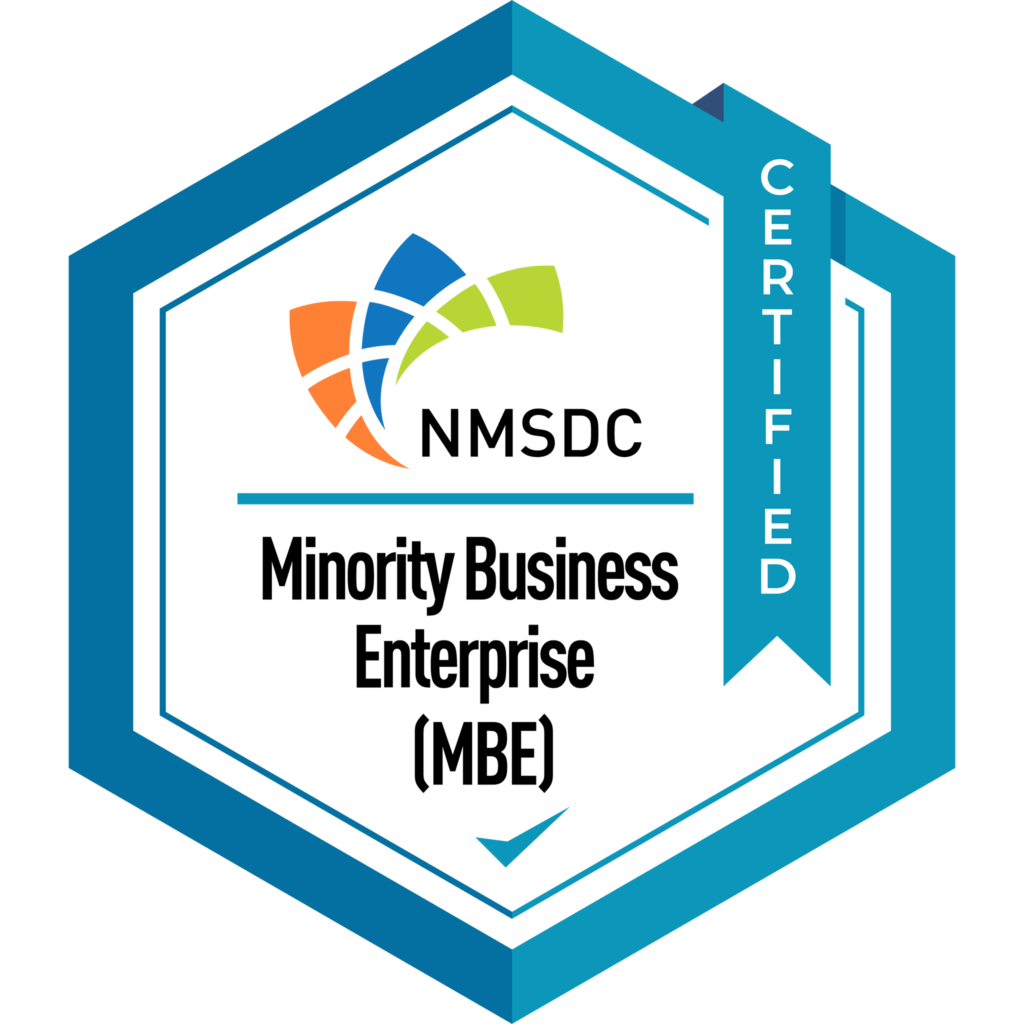If your company is like ours, you might be wary of changing internal tools and infrastructure that affect lots of workers. Those kinds of changes take planning and have to be rolled out carefully.
Case in point: our move from on-premises Microsoft Office apps and SharePoint to Office 365 and SharePoint Online. The traditional apps were still meeting our needs, but we were missing out on so many new features and productivity enhancements. Since switching, we’ve found the online apps to be more intuitive to use. They’re also more integrated with each other, which simplifies our workflows. For example, we can kick off a meeting in Microsoft Teams, attach a file from SharePoint Online, and take notes collaboratively in OneNote.
Our IT team is also enjoying the switch, because it frees up personnel to work on other tasks that help grow the business. Everything from maintenance and patching to DNS management to storage and backups—all those tasks are now handled automatically as part of the online service. SSL certificates are managed and renewed automatically, too. And cloud-based infrastructure costs are easier to monitor and predict as the company grows, compared to on-premises deployments that rely on periodic storage and server upgrades.
Designed for the Internet Age
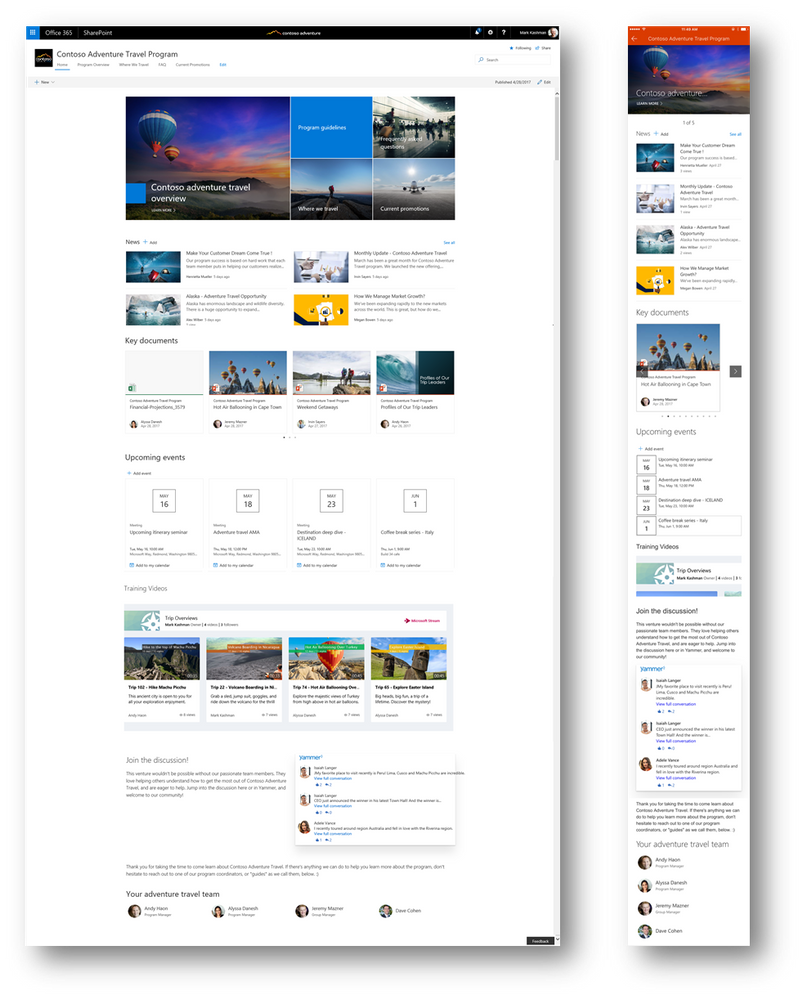
Figure 1. In modern Microsoft SharePoint Online, new sites look great, even without customization, on both PCs and smartphones1 The new design also loads pages faster than the classic version. That’s because classic SharePoint performs server-side rendering, which can tax the server and network. But modern client devices are much more powerful than they used to be, which allows for client-side rendering. That change puts less demand on the network and speeds up page-load times. Client-side rendering also reduces server load, which means Microsoft can offer services like SharePoint Online at a lower cost than they likely would if they needed to devote more horsepower to server-side rendering.
A Responsive UI for Mobile Devices
Modern SharePoint also provides a responsive design that makes viewing web pages on a smartphone much easier on the eye. As shown in Figure 1, content adapts automatically to small, narrow screens, so there’s no need to turn your smartphone sideways or zoom and scroll, as you often needed to do with classic SharePoint. Users can easily view and interact with files in modern SharePoint—a task that was challenging in the classic version.
Drag and Drop Files … Finally!
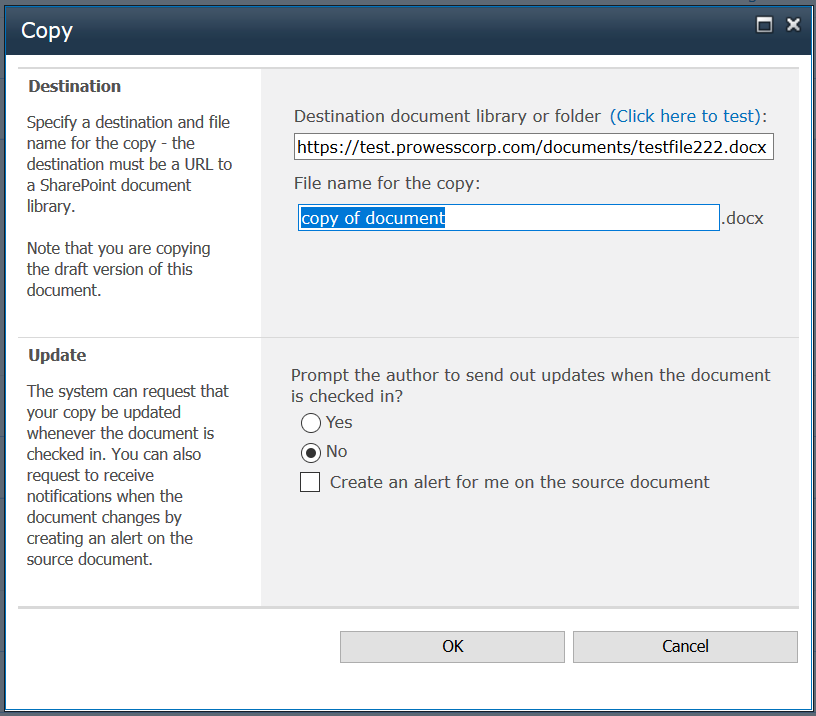
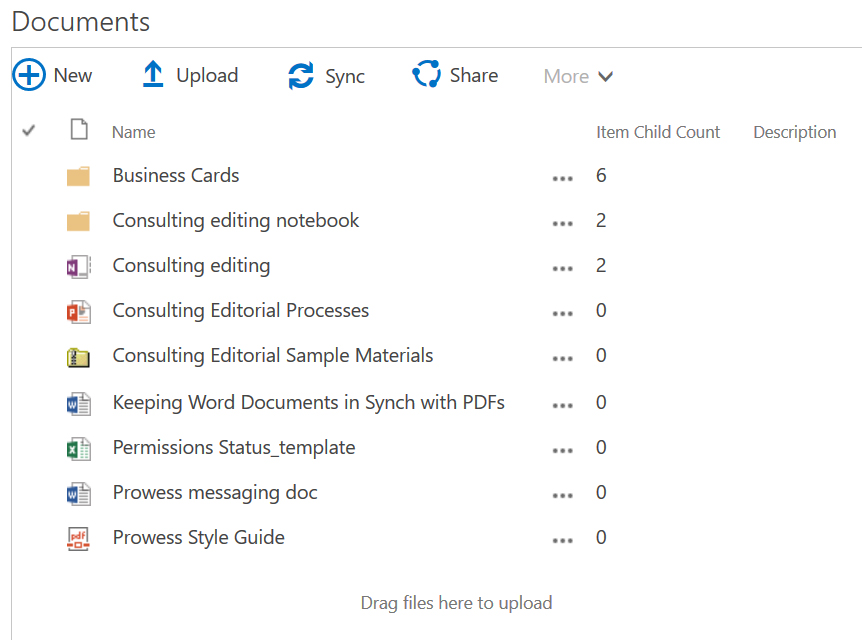
Figure 2. Moving or copying files is a simple drag-and-drop operation in modern Microsoft SharePoint (right) Other UI changes in SharePoint Online also help make life much easier. At Prowess, we like to group reference materials for projects in one location. But classic SharePoint doesn’t easily let you mix links to files or web sites with actual documents in the same web part. As a result, we were forced by the UI to have documents in one web part and links in another. With modern SharePoint, that limitation is gone; everything can coexist in the same location (Figure 4).
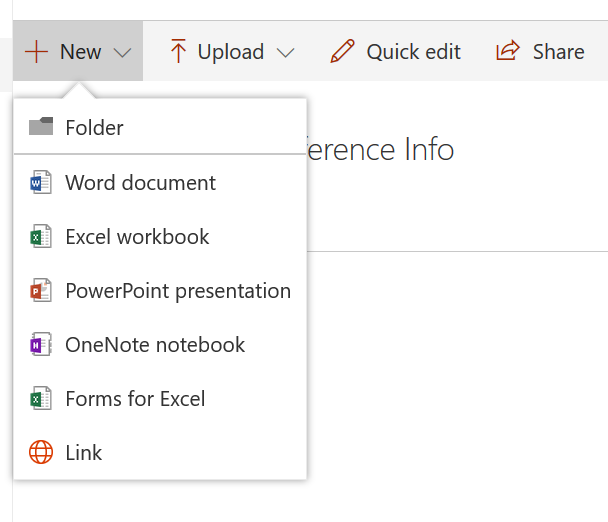
Figure 3. Easily add files and links to the same web part in Microsoft SharePoint Online
Sometimes “Classic” Means “Outdated”
We’ve only scratched the surface of what’s possible with modern SharePoint, but so far, we’re ecstatic over the new features, performance, and appearance. Switching from an on-premises deployment to the Online version might be a big shift for IT, but it makes things much easier in the long run. If you haven’t given SharePoint Online a try, you should!
We’re excited to see what else we can do as we expand our rollout of SharePoint Online and Office 365. Book a demo with our SharePoint experts to learn more!
For the latest updates on this and other technologies, keep an eye on the Prowess blog and follow us on Twitter and LinkedIn.
1 Mark Kashman. “Reach your audience via SharePoint communication sites in Office 365” May 2017. https://techcommunity.microsoft.com/t5/Microsoft-SharePoint-Blog/Reach-your-audience-via-SharePoint-communication-sites-in-Office/ba-p/70079.
Related Posts

Take Advantage of Our 15-Year Journey with Microsoft® SharePoint®
Many organizations use Microsoft® SharePoint® as a document repository and archive. Yours may be one of them. But SharePoint® offers more than that. It can
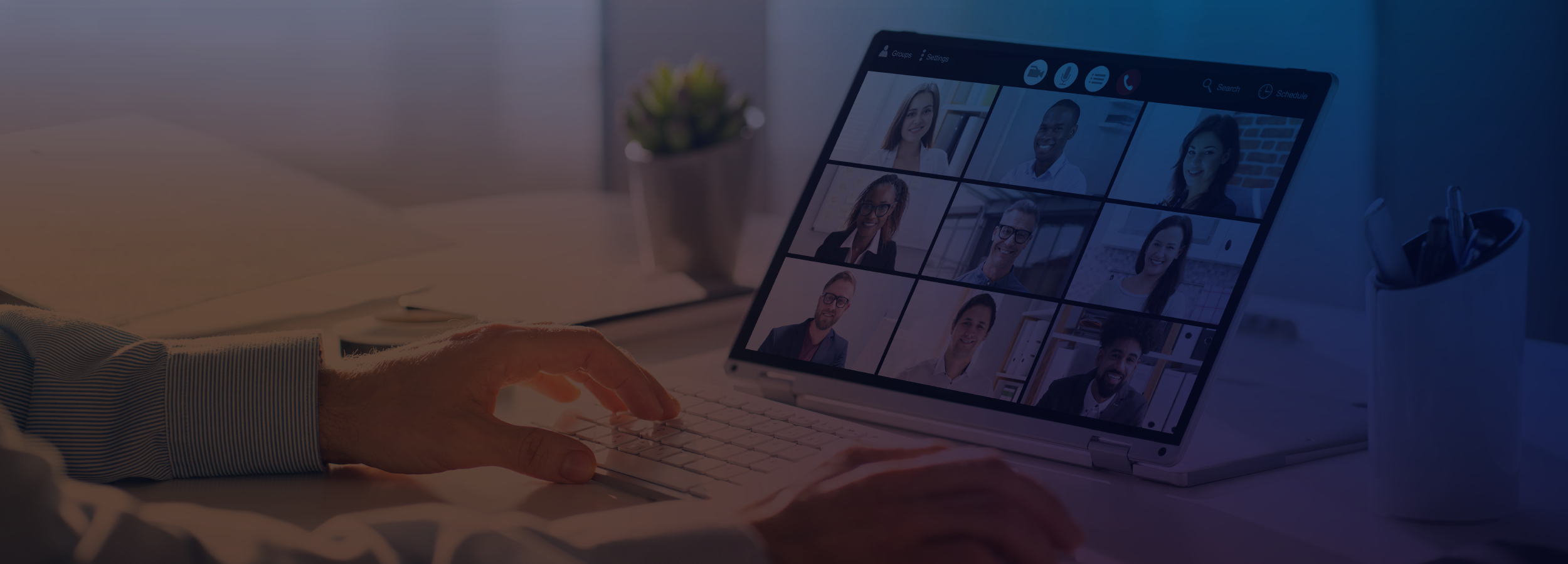
Enhancing Collaboration: The Key to Effective Virtual Meetings
Businesses understand the need to give their workers a frictionless experience that simplifies their workflows and increases productivity. This need is especially important for modern,